Thermal Printer Troubleshooting Tips
- Trebnick Systems
- Jun 19, 2024
- 7 min read
Updated: Oct 16, 2024
Thermal printers are a popular choice for businesses who want to create high-quality, durable labels while saving valuable time and money by printing on demand. These printers are an asset to many companies, but it can be incredibly frustrating when they malfunction and fail to produce the desired results. Fortunately, most thermal printer problems have simple solutions. To help keep your printer up and running, we've created this guide to the most common thermal printer faults and how to resolve them.

Skipping Labels
Label skipping is probably the most common problem thermal printers have. Often, this is caused by a misaligned or dirty media sensor. Try cleaning and adjusting your sensor, then run the printer through a calibration process.
If you are still getting an error such as "Media Out" or "Media Not Detected" despite there being media in the printer, ensure that the media is loaded correctly, and check that your settings on both your printer AND your computer match that of your media. Often, the settings on your computer will override the settings on the printer, so it is important to check both. More often than not, these errors occur when the document size does not match the size of the label, or the wrong sensor feature is selected (black mark instead of gap or vice versa).
Are those annoying errors still occurring? Here is a bonus troubleshooting tip! Double-check the settings on your printer and run the printer through a calibration. When done, hit the "Feed" button on your printer, if only one label comes out and the media stops at the correct spot (i.e., not in the middle of another label), that will indicate that the printer settings are correct, therefore the error is occurring within the computer's settings.
We have several printer-specific posts on how to load media and calibrate the printer. Don't see your printer model on our blog? Give us a call! We will be happy to help you troubleshoot!
Paper Jams
Paper jams are another one of the most common thermal printer problems. Jamming can occur either when a foreign object gets stuck in the paper path or if the platten roller gets dirty and cannot grip the paper correctly.
In the case of a jam, carefully remove any objects blocking the way and ensure that the paper is loaded correctly. Clean off any visible dust and debris using a can of compressed air, an alcohol wipe, or a cleaning card. If a label gets wrapped around the platten roller, DO NOT use a knife or other sharp object to cut it away! If the roller gets cut, this can cause a void to appear in the print. Manually remove as much of the label as possible and use an alcoholic wipe to rub away the rest.
Ribbon Loaded Wrong
If you find that when you send a job to print, and only blank tags come out, check to see if the ribbon is loaded backward. Printer ribbons can have the ink side wound on the outside or the inside of the roll. Also, some printers can only take one type of ribbon. You can use scotch tape to test to see which side the ink is on, as the ink will stick to the tape.
Outdated Software
If you find that absolutely nothing happens when you send a job to print, then chances are you are using a dated firmware or driver. The printer driver communicates what to print between the computer and the printer, while the printer's firmware controls the various functions of the printer. An outdated or corrupted driver or firmware can make it hard to send print jobs to the printer. This is especially important for those working with RFID printers. Using the most recent firmware will help ensure the proper encoding of the inlays.
Printer manufacturers often release updates to improve the printer's functionality or resolve bugs. You can download the latest firmware and driver by visiting the manufacturer's website, searching your printer model, and looking under the "Resource" section to find free online downloads.
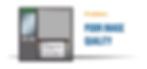
Incorrect Settings
To get the best quality print, it is essential to find the right balance between the heat, pressure, and speed settings. Use the wrong settings, and not only will your print quality decrease, but you can also put unnecessary wear on the printer's parts.
Heat / Darkness Level
Thermal printers rely on heat to produce a print. Therefore, higher heat settings will result in a darker print. Constant high heat can damage a printhead as it can overheat and burn the printhead. Too high heat can also cause the image to smear and the print to be larger than intended, while too low heat will result in a faded or blotchy image.
Print Speed
The speed setting controls the rate at which the media moves past the printhead. The print will be darker at lower speeds as the media spends more time under the print head. Faster speeds can wear out the printhead and roller, as the rapid movement can cause excess friction.
Printhead Pressure
The printhead pressure will determine how much force is between the printhead and the media. The more pressure used, the darker the print will be, but it will also wear out the printer's parts. We recommend adjusting the pressure settings only when changing the speed and heat settings does not help the print quality.
If you are unsure what heat setting you should use for your label printer, we recommend starting light and adjusting the settings to work your way to a darker print, printing a test print every time you modify the settings. Once you achieve the desired print quality, stop at those settings. It may be helpful to make note of the settings you used for that particular label, as different materials may require different settings.
Using the Wrong Settings for your Ribbon or Media
If your print quality starts fine but deteriorates after switching the ribbon or label media, you may need to adjust the printer settings to work better with the new materials. There is no "one fits all" setting combination. For each job, you should consider the type of ribbon you use and its compatibility with the media. Ribbons consist of either wax, resin, or a combination of the two.
Wax Ribbons are:
Ideal for paper labels
Cheaper, but produces a less durable print
Typically uses a lower heat setting to print
Resin Ribbons are:
Ideal for poly labels
Pricey, but produces a very durable print
Typically uses a higher heat setting and lower print speed
Wax-resin ribbons provide the best qualities of both types, they are a cost-effective ribbon that provides a durable print and print easily. As such, this is the ribbon we recommend for most customers.
It's important to get the right materials for the job, as using low-quality ribbons or materials can also cause a build-up of dirt within your printer. If you're unsure of what combination of ribbon and media you should be using, then do not hesitate to get in contact with us! We can advise you on the best materials for your labeling job!

Build-Up of Dirt
Thermal printers can generate and attract a lot of dirt, dust, and other debris. Without regular cleaning and maintenance, the build-up of dirt can clog your printer, printhead, and roller, causing them to wear out sooner. If you notice missing areas or lines in your print, it is time for a cleaning.
To prevent this fault, you need to clean your printer regularly. A good rule of thumb is to clean the printer whenever you change a roll of labels or ribbon. You can clean your printer using a can of compressed air, an alcoholic wipe, or a cleaning card. Contact us if your supply of these cleaning materials starts to get low. Our in-stock printer consumables ship the same day!
Ribbon Wrinkle
A wrinkled ribbon can cause diagonal voids in the image, rendering barcodes unreadable. Creased ribbons can be caused by media thickness, inconsistent pressure, print settings, or incorrect loading.
To solve this problem, remove the ribbon, clean the printer using an alcoholic wipe, and reload the ribbon into the printer. This will solve most issues in the cases of incorrect loading of the media or ribbon. If the problem persists, then try adjusting the pressure. Remember, adjust your pressure in small increments, as too much pressure will wear out the printhead faster, and too little pressure will result in poor image quality.
If the void in the image is going from the lower left corner to the upper right corner:
Decrease your overall pressure
If able, decrease pressure on the right side of the print and/or increase the pressure on the left side of the print
If the void in the image is going from the lower right corner to the upper left corner:
Increase your overall pressure
If able, decrease pressure on the left side of the print and/or increase the pressure on the right side of the print
Worn Printhead or Platten Roller
The printhead is a crucial component of a thermal printer, and they don't last forever. Worn printheads can cause many issues, such as thin lines or gaps in the print that go from the top to the bottom of the label. Sadly, there is no way to fix a printhead once it is damaged. Contact our helpful customer service team, and we can arrange a replacement printhead for your printer.
If you notice horizontal lines or gaps in your image, then chances are there is an issue with your platten roller. The platten roller helps ensure even pressure between the printhead and the image. If there are cuts, gaps, or flat spots on the platten roller, this can cause uneven pressure, resulting in poor image quality, and it is time to replace it with a new one.
Several factors can cause a platten roller or printhead to wear out, the most common being too high pressure or heat settings. A dark print is great for labeling needs, but you can achieve a high-quality print without putting these settings to the max. Try lightening the darkness and pressure settings while slowing your speed down. Finding the balance between these three settings will ensure a high-quality image without putting extra wear and tear on the printer.
To prevent printer faults or damages, you should ensure that the printer is regularly maintained and serviced. Most problems can be avoided by using the proper settings, extending the life of your printer. We understand that some issues are unavoidable. Our printer solutions are numerous and we constantly update our blog with more troubleshooting tips. If you cannot find the solution you need, contact us! We won't leave you stranded!

215 S. Pioneer Blvd.
Springboro, OH 45066
937-743-1550